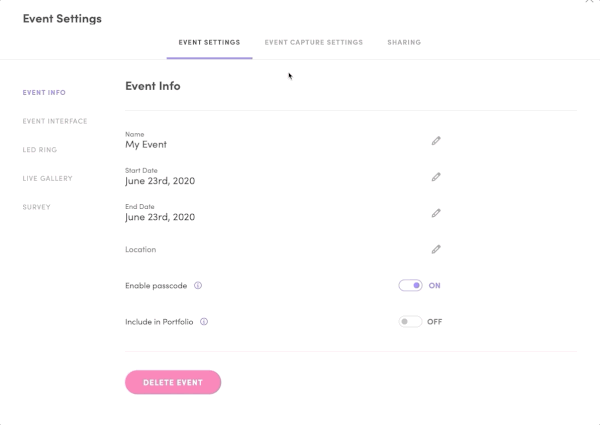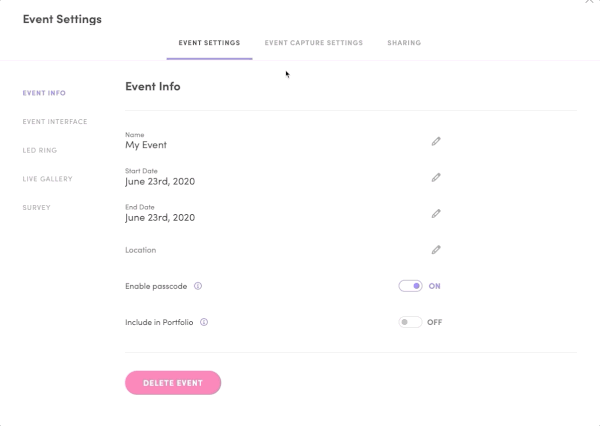Photos
When you think of a photo booth, the first thing that comes to mind is photos, right? In this article, we’ll dive into all of the features Salsa has to make your photo booth photos the best they can be! 📸
Want to get the most out of Salsa’s camera? Check out how to make changes to the Camera Settings so you always get the best shots!
Table of Contents
Quick Start
How to
What to know
Explainer
Quick Start
How to Set up Photo Mode Walkthrough Video
In this video, you will learn:
What Photo Mode is
How to change the settings for Photo Mode
How the Camera Settings works with photos
Where to create a Photo Template
Explainer
What Are Photos?
Photos are the classic photo booth capture mode.
Photo mode is available for in-person events using the Salsa iOS app and remote events using Virtual Booth.
Photos can be captured in various shapes and sizes and can be either a standalone image or a collection of up to four photos in a single Photo Template.
Learn more about Photo Templates
What’s also unique to photo captures is that they can be printed using Salsa’s AirPrint functionality.
How To
Turn On Photo
Photo mode is turned on by default for all new events, so you can simply create an event and tap Start Event to get the party started!
In case you want to turn it off, you can follow these steps:
Log in to the Salsa web app
Select an event or create a new event
Click Configure Event
Click Event Capture Settings
From Modes, click the Photo tile
When Photo is turned on, the tile will be purple and the checkbox in the top left corner will be selected.
What To Know
Photos on the Salsa iOS App and Virtual Booth
Photo Mode works for in-person events and for Virtual Booth events.
Here are the features you can use for each type of event:
Salsa iOS (In-Person Events)
Photo Templates
Take up to four (4) photos in a single template
Five different photo size choices
A physical green screen is needed for background removal
Virtual Booth (Remote Events)
Overlays
Takes one photo per session
All captures are sized in the 1:1 square aspect ratio
Uses virtual background removal (no physical green screen needed)
How To
Customize Photo Mode
Photos can be customized by creating a Photo Template.
To create a Photo Template:
Log in to the Salsa web app
Select an event or create a new event
Click Configure Event
Click the Capture Settings tab
Click the gear icon in the Photo tile
Click Create New Template
From here, you can select one of 24 different layouts and tons of pre-designed templates or build your own using the Photo Template Editor.
Learn more about using the Photo Template Editor
Important: Photos on Virtual Booth can be branded by uploading and selecting one or more overlays to the event.