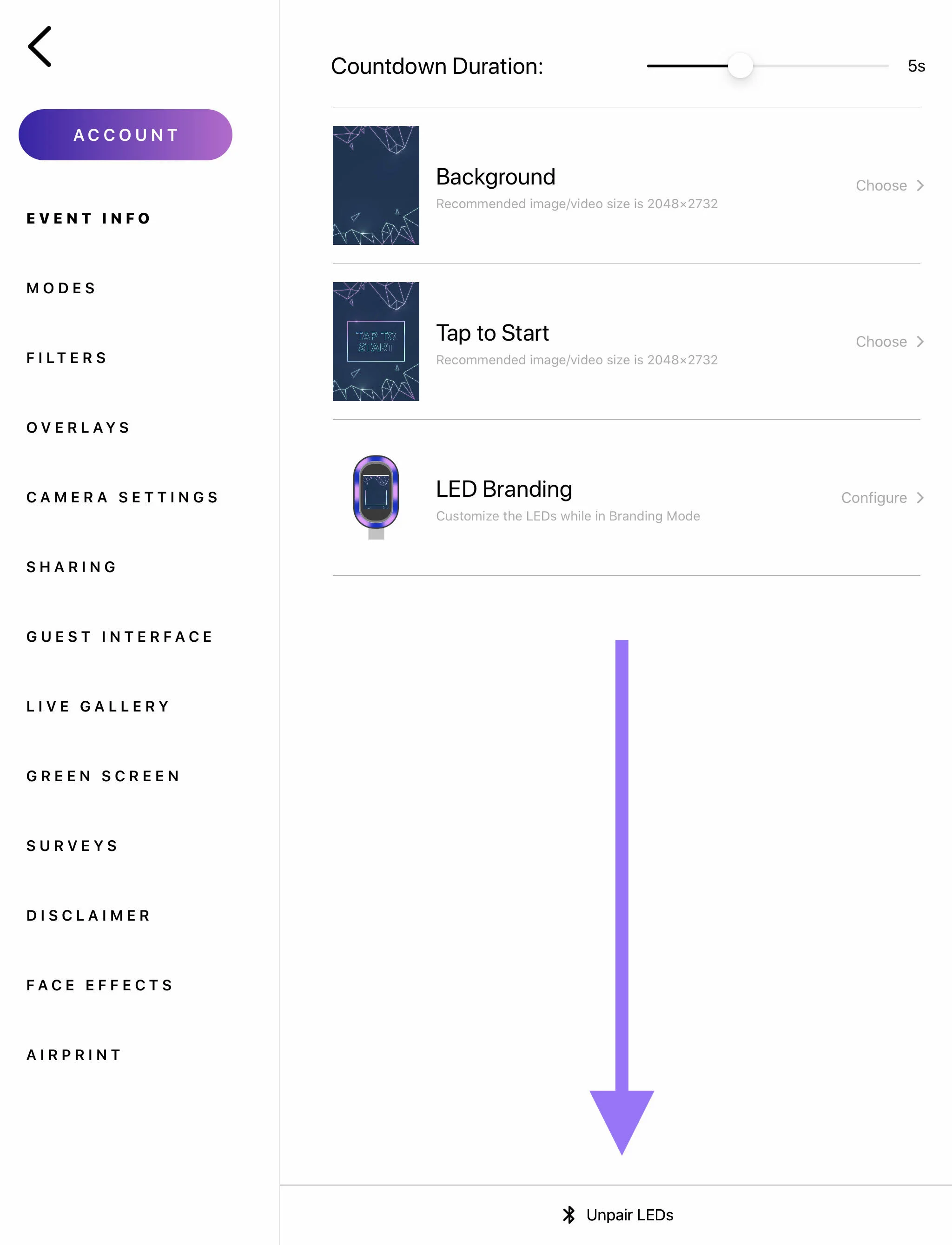How to Connect the Salsa LEDs
This article goes over how to pair Salsa App with your Salsa Booth’s LEDs.
Step One
Install the iPad into Salsa Booth
This video will walk you through how to install the iPad into the Salsa booth.
Once the iPad has been installed, continue on with setting up Salsa and plugged it into power.
When plugging in Salsa for the first time, the LEDs will show a solid white light. This indicates that the booth is receiving power.
Important: The Salsa booth should never be powered on without an iPad installed. Doing so may reduce the lifespan of the LEDs, as the iPad serves as a crucial component to the cooling system.
Step Two
Pair the iPad to the LEDs using the Salsa iOS App
To pair the iPad to the LEDs:
Ensure that the iPad is installed into the Salsa booth
Plug the Salsa booth into power
Open the Salsa iOS app on the iPad
Select an event or create a new event
Tap the Settings gear button in the top right corner
Tap Guest Interface
Tap Pair next to LED Branding
Tap Pair with LEDs
Tap the device serial number that appears
You can also pair the LEDs by tapping Camera Settings in Event Settings and tap Pair LEDs to the right of LED Flash Brightness
Step Three
Customize the LEDs
Once paired, you will then have the option to customize the LEDs.
You can select either to use a solid color or an animated pattern to match the event’s branding and adjust the brightness of the LEDs.
The LEDs can also be customized from the Salsa web app.
How To
Unpair the LEDs
You can unpair the LEDs via the Camera Settings tab:
Open Salsa App on your iPad
Open your event.
Tap the Event Settings gear button on the top right corner
Tap Guest Interface and then tap the Unpair LEDs at the bottom
What To Know
Troubleshooting the LEDs
Quick troubleshooting steps:
Ensure that your Salsa Booth is plugged in
Ensure that your LEDs are paired
If your LEDs are paired, then unpair them and pair them again
If that doesn’t work, replug your Salsa Booth in and try pairing again
Need more help? Check our the complete LED Troubleshooting Steps here.