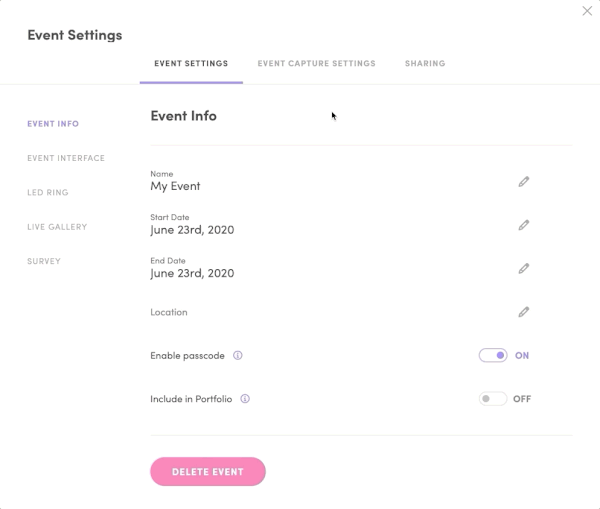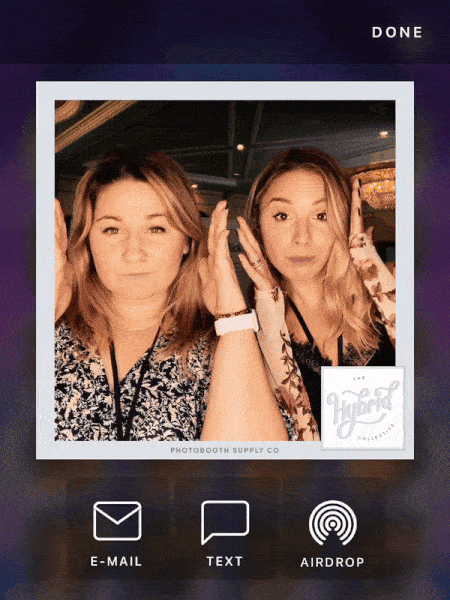AirDrop
AirDrop is a great sharing method that allows guests with iOS devices to send their captures to their device via Bluetooth. The downside to AirDrop is that it will not collect guest information, and as such, it should be offered as a premium add-on service for your clients. 📶
How To
Turn on AirDrop
To turn on AirDrop:
Log into the Salsa web app
Create a new event or select an existing event
Click on Configure Event
Click on the Sharing tab
Click AirDrop on the left hand navigation
Toggle on AirDrop
What tO Know
How Captures Are Shared via AirDrop
It’s simple for guests to share a capture to their iOS device. In the gallery, or after taking the shot, they’ll have the option to send the image via AirDrop instead of email or text. The guest should:
Click on AirDrop
Click on the AirDrop icon
Select their device
Once the capture has been sent, the Photos app on their iOS device will automatically open, showing them their capture
FAQs
Will this work without WiFi or an internet connection?
Yes! AirDrop only requires Bluetooth and an iOS device. However, Bluetooth and WiFi still need to be toggled on in the settings of both the iPad and the receiving iOS device in order to work.
Can Android users send their captures via-AirDrop?
Unfortunately, no. AirDrop is exclusive to Apple devices (iPhone, iPad, Mac, etc.).
Can I collect guest data when using AirDrop?
Unfortunately, one of the downsides of AirDrop is that you will not collect any guest data. That’s why we recommend offering AirDrop as a premium add-on for your clients, available for an additional cost.
Why is my guest's device not showing up?
In order for guests to receive a capture via AirDrop, they may need to adjust their AirDrop settings to allow from Everyone. Advise your guests to open the Settings app and navigate to General > AirDrop and select Everyone. Your guest’s device screen must also be awake in order to receive captures.